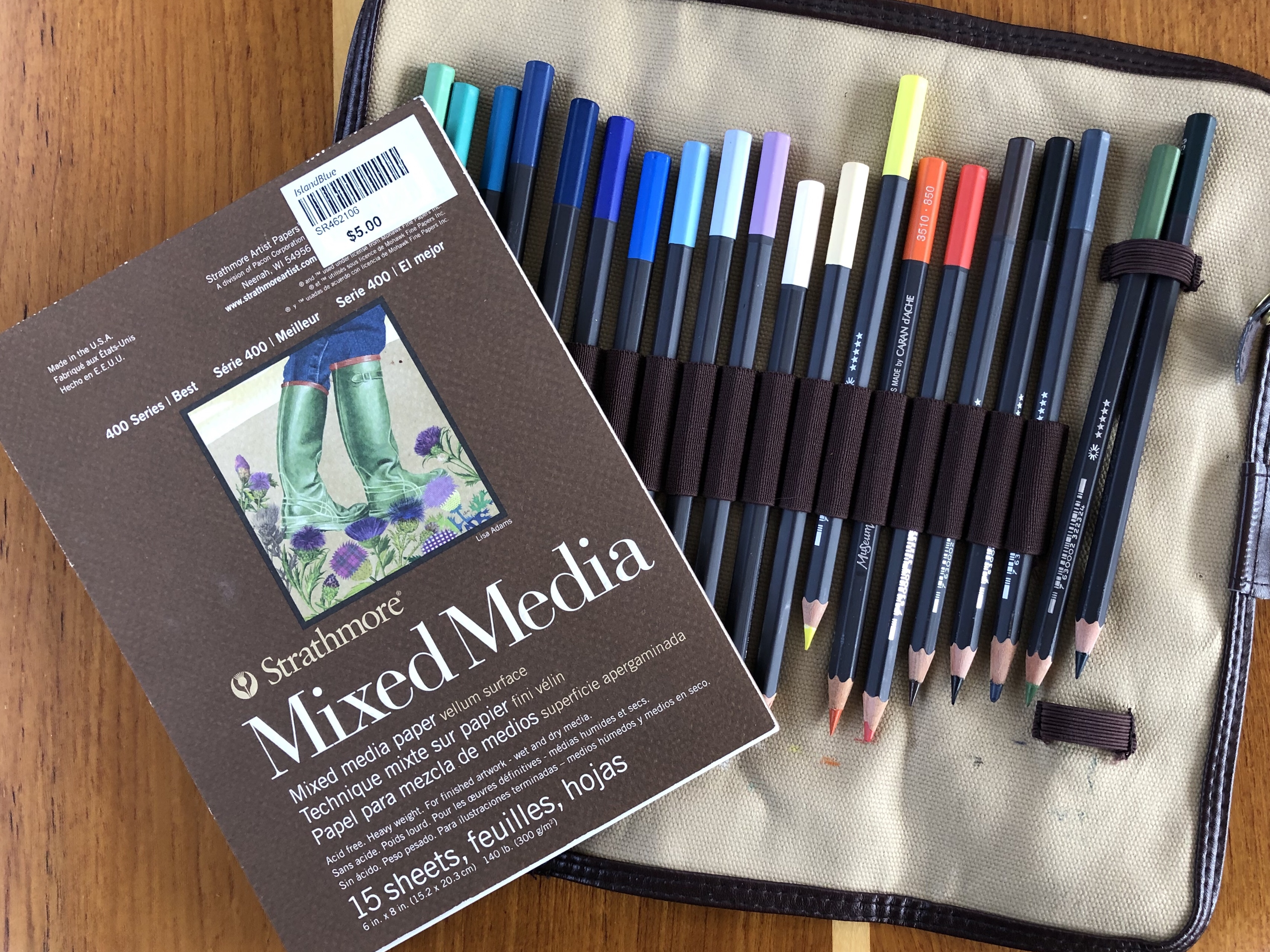I have embraced Apple notes as my go to app for capturing ideas when I’m on the road, but I ran into a problem this week. I thought I would write this up because it was a problem that even Apple Support did not understand. (I have not included an exact step-by-step of the Apple device settings, so if you want to know more information, don’t hesitate to ask in the comments.)
I’m not a big fan of the cloud because I’m often out of WIFI reach. The remote coves we enjoy on our boat have no internet service, and the advertised WIFI at marinas is usually woefully lacking. (I’m writing this in the Anacortes Starbucks.). However, I have found putting certain items in the cloud useful.
One of these is my ongoing Notes. I have several folders of notes for my art endeavors that I like to share between my desktop iMac, iPhone and iPad. These include Admired Artists, Art Materials, and Art Techniques. I recently wanted to add a scan from a magazine to one of my existing Art Techniques notes on Color Mixing.
It’s easy enough to take a scan or photo with the iPhone. You can save the scan to Photos, but you can also directly Share the scan or photo to Notes. The problem was that I could not select my iCloud based Color Mixing note after I chose Share.
I knew my iCloud notes were there because I could see them if I looked for them in the Notes app. So why couldn’t I Share to them?
I discovered there is now an app for Apple Support and downloaded it (so my WIFI was obviously strong enough), but could find no reference to sharing to iCloud Notes in the Knowledge Base. The app suggested the best way to get support was to telephone, and as usual, I am amazed at the quick response one gets when calling Apple. They do ask for your Apple ID, and I’ve paid for the extended Apple warranty for my mobile devices, so I guess I’ve paid for it, but it still amazes me how quickly you can reach a real person at Apple.
Unfortunately, it was difficult to describe my problem over the phone. Taisha did her best and rounded up all the mobile Notes support articles for me to read later, but none of them referred to this problem. She had some odd idea that you needed to do iCloud backups of your device to get to your notes. I happen to only trust iTunes for backup and didn’t think that was the problem. I’m sure I’d been able to save from my iPad to a note originally created on my iMac, so what was wrong now?
I guess it’s my engineering background, but I couldn’t rest until I solved this problem. Artists would do well to adapt the engineering approach. All it requires is asking yourself a question and testing to find the answer. So, my first question was, could I do this on my iPad? Yes, it turned out! I could select a photo from Photos and then Share that photo to a Note from the iCloud Notes folder. This was a clue! Could there be a setting on my iPad that i did not have enabled on my iPhone?
There were two places in the Settings to look- one in the iCloud section and one in the Notes Settings area. The iCloud settings are oddly located at the top of Settings under your name. Here I noticed all the iCloud settings were the same except iPhone iCloud Drive was off. Could that be it? I enabled iCloud Drive on the iPhone, but nothing changed.
Then I looked at Settings/Notes. Here I noticed that the very top option, Default Account was On My Phone. For my iPad, it said simply iCloud. I switched the option to iCloud on my iPhone as well. I wasn’t hopeful this would do anything because the description was “Choose a default account for Siri and the Notes widget in Today View.”
However, this did seem to be the solution! Now, when I went to Share to the Notes app, I could only see my iCloud notes. So I guess you only get one or the other.
It’s tempting once you fix something to leave it be or it might “break” again. However, the final engineering verification was to switch it back to Settings/Notes/Default Account=on my iPhone. Sure enough, I could now only share to notes on my iPhone. Switching it to Default Account=iCloud allowed me to share to my iCloud notes. So, Solution Found!

A tidbit of captured info, this time for my Art Materials folder
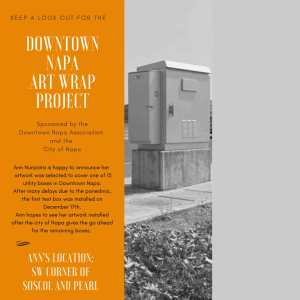

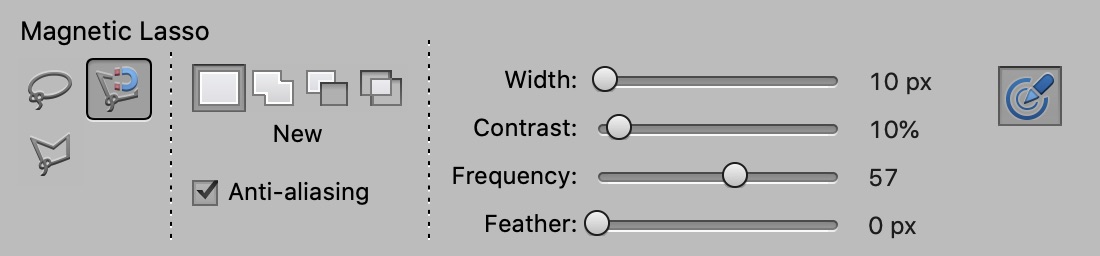


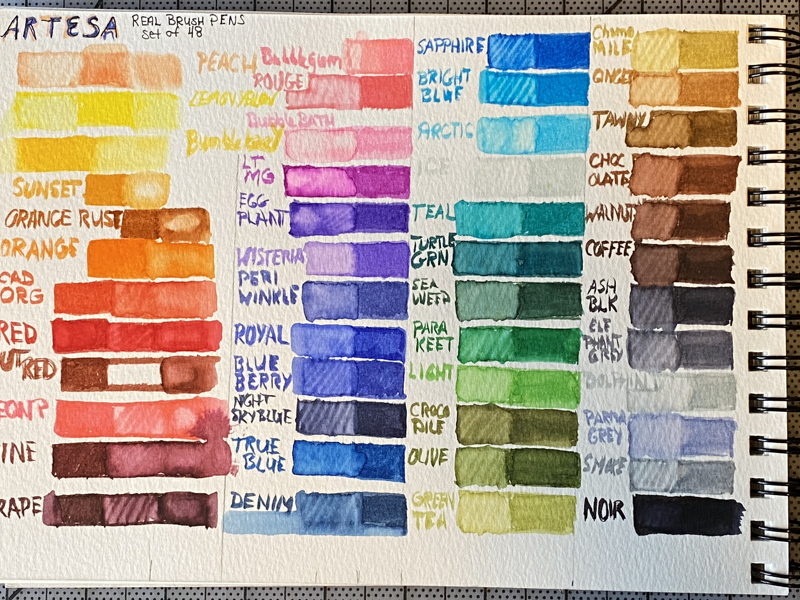
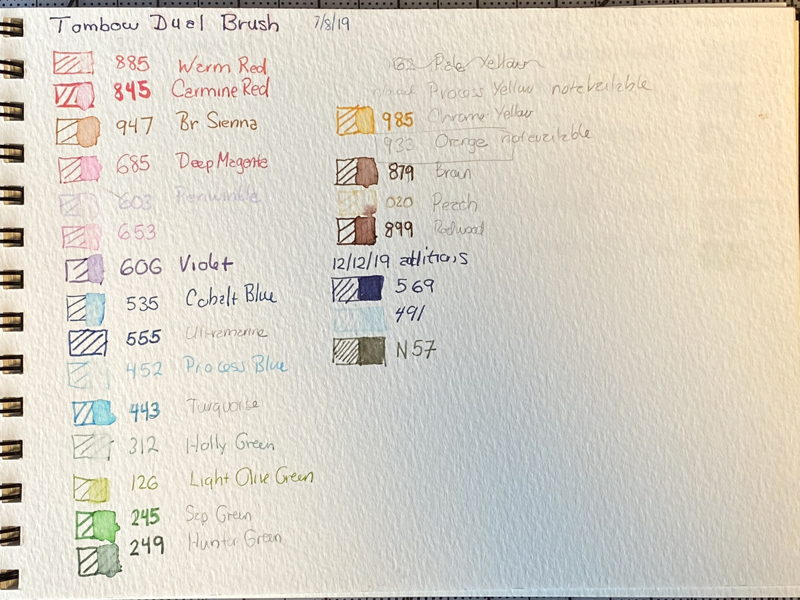 I recently received a gift of some Arteza Brush Pen Markers. These are described as Blendable Water-Based Ink. You may have seen ads for this product all over social media. Normally I am suspicious of such ads, but after meeting a fellow artist who had ordered some, I put these on my wishlist as well.
I recently received a gift of some Arteza Brush Pen Markers. These are described as Blendable Water-Based Ink. You may have seen ads for this product all over social media. Normally I am suspicious of such ads, but after meeting a fellow artist who had ordered some, I put these on my wishlist as well.